|
To run a Backtest,
follow these steps:
|
|
1. From the
Research Wizard menu, select the Backtest
option. The Backtest Screen Definition
dialog box will appear.
|
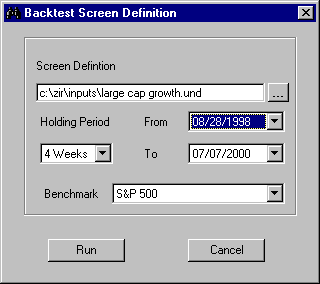
|

|
2. At the
Backtest Screen Definition dialog box,
select a saved screen by clicking the
Browse button and selecting a saved
screen definition.
|
|
|
3. Select a
time period using the From and To
pull-down menus (dates are displayed at the week
ends; Backtest ALWAYS shows one week BEFORE the
last completed week as the first period for
backtesting).
4. Select a
Holding Period (in weeks).
5. Select the
benchmark: S&P 500 or an Equal Weighted
index (DBCM Universe; Eq Wt Index Return =
Mean(PriceChg) + Mean(DivYeald) *(nWk/52)).
6. Click the
Run button view the results.
|
Note: If the time
frame specified in your backtest is outside the holding
period span, you will see the results only for the
completed holding periods. For example, if on July 6,
1999, you specified a 24-week holding period (with the
time period set from 7/11/1997 to 6/25/1999), you will
see 5 period returns, with the period five dated
5/14/1999 - the last complete 24 -week period up to the
current date.
|
Back
| Backtesting
| Help
Home Page
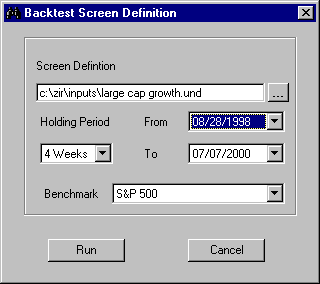
![]()